Icon Creator User Manual
1. Introduction
Icon Creator is a comprehensive tool developed for Unity to create sprite-based icons for your games or projects. It simplifies designing and exporting icons with a user-friendly interface that allows you to manage layers, settings, and previews effortlessly.
Key Features
- Support for multiple layers
- Customizable sprite properties (color, visibility, sorting order, etc.)
- Real-time preview and editing
- Save and load presets
- Export icons in high resolution
2. Installation
Requirements
- Unity Version: Unity 2020.3 or later.
- Platform Support: Windows, macOS, Linux.
Installation Steps
- Download from the Asset Store: Download and import the Icon Creator package into your Unity project.
- Import Package: In Unity Editor, go to
Assets > Import Package > Custom Package, and select the Icon Creator package. - Access the Tool: Open the tool via
Tools > Aramis > Icon Creator.
3. User Guide
3.1 Interface Overview
The main screen of Icon Creator is divided into three panels:
- Left Panel: Contains saved icons, layer addition, and editing options.
- Middle Panel: Displays the preview area and transform controls for objects (position, scale, rotation).
- Right Panel: Includes presets, resolution settings, and other controls.
3.2 Steps to Create an Icon
- Select an object:
- Choose a GameObject from the “Object” field in the middle panel.
- Add layers:
- Click the “Add Layer” button in the left panel.
- Configure the sprite and other settings for the new layer.
- Arrange layer order:
- Drag and drop layers to change their order.
- Create a preset:
- Enter a preset name in the right panel and click “Save Current as Preset”.
- Export the icon:
- Click the “Export” button in the right panel to save the icon as a PNG file.
4. Layer Management
Layer Properties
Each layer has the following customizable properties:
- Sprite: Defines the visual content of the layer.
- Color: Adjusts the color of the layer.
- Sorting Order: Determines the visibility order of the layer.
- Position: Sets the layer’s position in the world space.
- Rotation: Specifies the rotation angle of the layer.
- Scale: Adjusts the size of the layer.
Layer Operations
- Add a new layer: Click the “Add Layer” button.
- Delete a layer: Click the “X” button next to the layer.
- Duplicate a layer: Use the “Duplicate” button.
5. Preset Management
Presets allow you to save and quickly reuse icon configurations.
Preset Operations
- Save a new preset:
- Enter a preset name in the right panel.
- Click the “Save Current as Preset” button.
- Load a preset:
- Click on a preset listed in the right panel.
- The selected preset will be applied to the current scene.
- Delete a preset:
- Click the “Delete” button next to the preset.
6. Frequently Asked Questions
Q: I get an error during export.
- Solution: Ensure the save path is correctly selected. Check the “Save Path” field in the right panel.
Q: The sprite I added is not visible.
- Solution: Check the layer’s sorting order. If the layer is not visible, make sure the “isVisible” property is enabled.
7. Support
If you encounter any issues, feel free to contact us:
- Email: [email protected]